Web editors can use the Editoria11y Accessibility Checker to find simple accessibility issues on their sites. The tool functions similarly to a spell checker and addresses three critical needs for content editors:
- It provides instant feedback. You do not need to remember to press a button or visit a dashboard to identify issues.
- It exclusively checks for issues a content editor can fix that are within your scope of responsibility. Using Editoria11y, along with DubBot, will help you assess and produce content that is digitally accessible.
- It checks fully rendered pages so you can test content on your published pages and see the exact issue flagged.
Using Editoria11y
When Editoria11y has been activated on your WordPress or Drupal site managed by Digital Service, you will begin to notice pop-up icons on your site.
1. Accessing the checker:
- Log in: You need to be logged in to your site as a content editor to use Editoria11y.
- Open a page: The checker automatically runs when you open a page where you have content editor access.
- Toggle the alert icon: Find the round icon in the lower right corner of the page and click it to turn the accessibility alerts on or off.
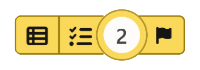
2. Understanding the alerts:
- Issue count: The icon will show a number if accessibility issues are found on the page.
- Alert icons: Different icons indicate the severity and nature of the issues:
- Blue: No issues detected.
- Yellow: Potential issues that may need manual verification.
- Red: Definite accessibility issues.
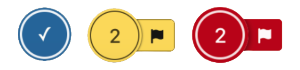
- Tooltip windows: When you click on an alert icon, a tooltip window will appear next to the element with the issue, providing details and suggestions.
3. Reviewing and addressing issues:
- Issue details: The panel opened by the alert icon allows you to step through the issues one by one.
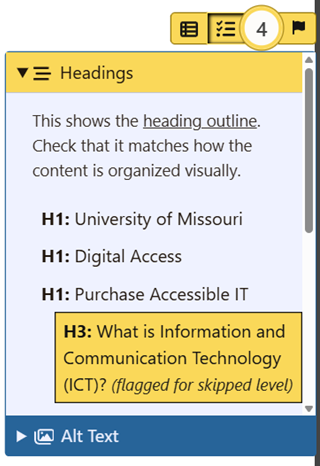
- Manual checks: Some alerts require manual verification, as the checker might flag issues that don’t necessarily require remediation.
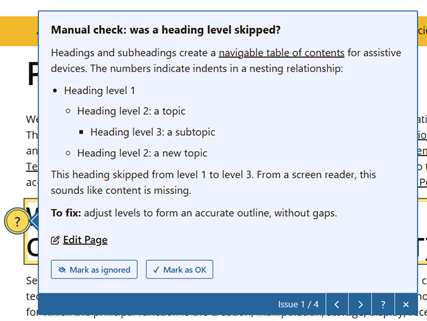
- Fixing issues: The tooltips will provide suggestions on how to fix the issues, which can then be addressed in the edit mode of the site’s content management system.
- Dismissing alerts: You can hide alerts for specific issues after you have manually verified and addressed them.