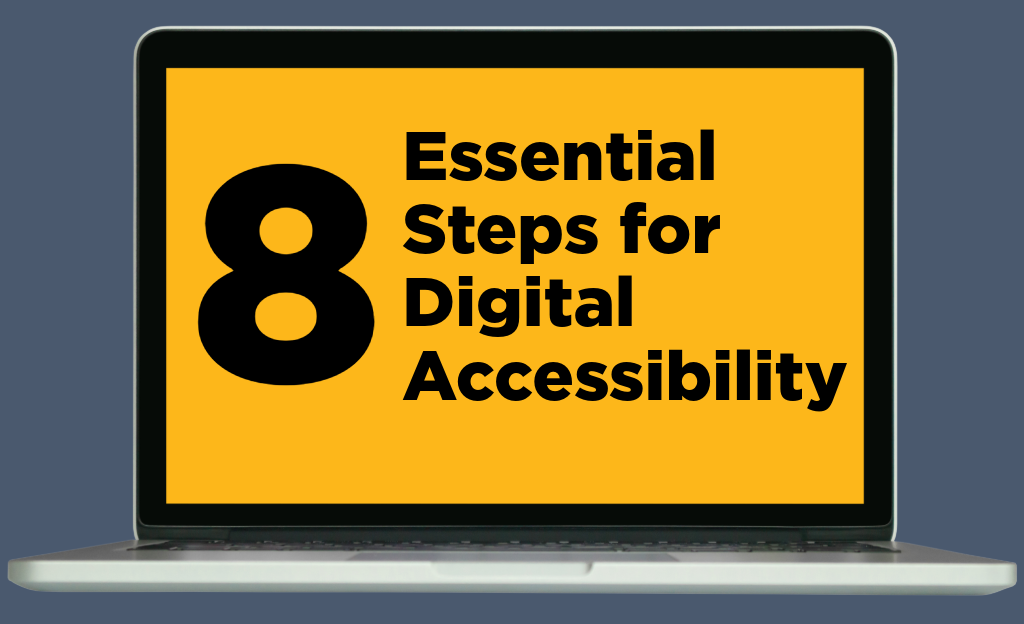
Creating digitally accessible content can be a new experience for content creators who may not have considered accessibility in the past. By following these eight essential steps, you can be on your way to creating content that is accessible for all users.
1. Use Headings
Headings create a hierarchy within your document or webpage that screen readers can use to navigate and correctly interpret your content. Headings also reduce cognitive load by breaking up large blocks of text. To maintain clarity, heading levels should be used in order (e.g., h1, h2, h3) without skipping levels.
2. Write Alternative Text for Images
Every meaningful image should have alternative (alt) text. Alt text is a text-based description of an image. Alt text should be concise and describe the content and context of an image.
Images that are purely decorative and provide no important information or context should be marked decorative, as screen readers will skip over decorative images.
3. Create Descriptive Hyperlinks
Descriptive hyperlinks improve accessibility by clearly conveying the purpose of a link, helping all users — especially screen reader users — understand where the link will take them. Link text should be descriptive, concise and unique. Avoid using phrases like “Click Here” and “Learn More” as link text.
4. Use Tables for Tabular Data, Not Layout
Tables should be used to present data, not as a method to control layout and alignment. Use table headers so screen readers can correctly associate header information with each cell. For tables with column headers, give each column a name that clearly describes the data.
5. Use Accessible Color Contrast
Ensure a color contrast ratio of at least 4.5:1 between text and background to support users with low vision or color blindness. There should be a color contrast ratio of 4.5:1 or greater between text and background colors. A color contrast checker can confirm that the ratio is sufficient.
6. Avoid Using Color Alone to Convey Meaning
When color is used to convey information, pair it with text or symbols. Use clear labels to explain color-coded content. This helps ensure content is accessible to users with color vision deficiencies.
7. Add Captions, Transcriptions and Audio Descriptions for Multimedia
Captions and transcripts provide a text version of audio information. All videos should include captions. A transcript should be provided for audio-only media like podcasts.
Audio descriptions narrate essential visual elements in a video. They provide context beyond dialogue. This is especially important when crucial information is not conveyed through speech.
Auto-generated captions, transcripts, and audio descriptions should always be reviewed and edited to ensure accuracy.
8. Check Content for Accessibility
Use accessibility checkers to identify and address accessibility issues. Complete a manual review to identify issues the accessibility checker tool may miss.
See these accessibility checkers and tools to conduct manual accessibility checks.